There are three WordPress widgets built into the Flatisfy skin, each to serve a different purpose. Whether you want to promote some sort of content, give user feedback or show your writings in a stylish way, the Flatisfy widgets have got you covered.
Flatisfy Promo Widget
The first widget, which was originally built into Criss Cross (another Thesis Laboratory skin) is the ‘Flatisfy ➞ Promo Widget’. I really like this widget because it’s simple to setup & can be used for any content you want to promote/highlight on your website.
You could use it to direct readers towards a featured post or page on your site, for promoting an affiliate product, advertising special banners or anything else you desire.
The ‘Flatisfy ➞ Promo Widget’ meta options include: A title for your widget, an image URL, call-to-action link URL, description text, “Read More” link text, image placement & image alignment.
These options allow you to fully customize your widget, ensuring the look & feel synergize with the rest of your website. If you would like to omit a section of the widget, simply leave the desired meta input blank and your front-end will not display these areas.
Flatisfy Testimonial Widget
Since testimonials can be of value to virtually any type of website, I thought this would be a beneficial type of widget to include with Flatisfy.
The ‘Flatisfy ➞ Testimonial Widget’ is simple to setup, by filling-out only four meta-inputs, and provides a clean stylish display of user reviews within any widget area on your site. No need for any custom HTML or CSS to make your testimonials look pretty.
The four sections of the ‘Flatisfy ➞ Testimonial Widget’ include: The widget title, a link to the reviewers image, the name of the reviewer and the content (or quote) written by the testimonial author.
Flatisfy Posts List Widget
The third and final widget included with the Flatisfy skin is the ‘Flatisfy ➞ Post List Widget’. When added to a widget-area within your site, you will be able to customize what content the post-list displays by setting a few different options.
The first options is simply a headline for the widget itself. You then have the a drop-down select option for choosing what category of posts to display in your list.
The next option for customization is another drop-down selection which lets you to choose whether to show your most recent posts or your most popular posts.
Finally, the last option for you to customize your post-list is setting a numeric value for the number of posts to show within your list.
Additional Widget Information
On the front-end of your site, the ‘Flatisfy ➞ Post List Widget’ will display the following:
- Thumbnail – If you have an image set for the posts ‘WP Featured Image”, a thumbnail of this image will be displayed. Otherwise a placeholder image will be used.
- Post Title – Each item in your list will display the post title as a link.
- Post Date – Below your articles title link will be the date you published your post.
- Number of Comments – The last section of content displayed within your post-list is a link to the post’s comment section and the number of comments made.
The next post, found here, includes information about the content & design options available to Flatisfy skin users.
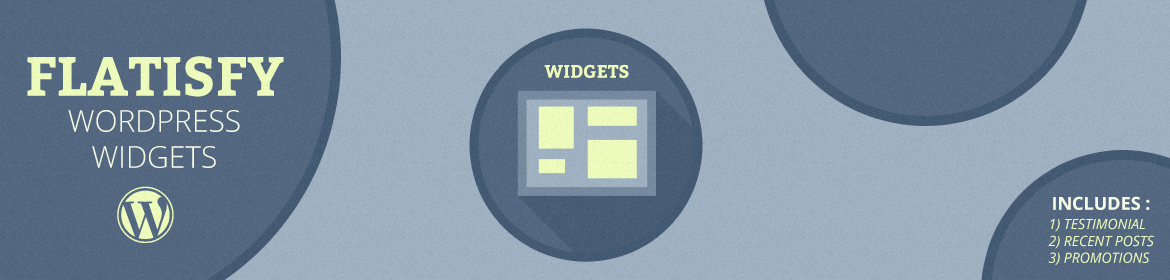
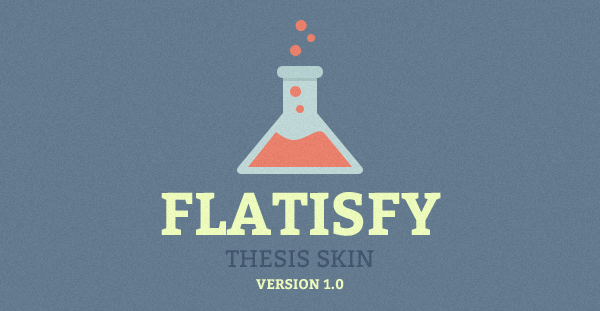 There is no doubt Flatisfy will help you create exactly the type of website you desire. At the introductory price of only only $32 you can own the skin and use it on as many websites as you like.
There is no doubt Flatisfy will help you create exactly the type of website you desire. At the introductory price of only only $32 you can own the skin and use it on as many websites as you like.